You need to sign in to do that
Don't have an account?
how to refer SVG in my component
I'm new to lightning component. How to refer SVG in my lightning component
 Apex Code Development (90768)
Apex Code Development (90768)
 General Development (55146)
General Development (55146)
 Visualforce Development (37251)
Visualforce Development (37251)
 Lightning (18265)
Lightning (18265)
 APIs and Integration (17146)
APIs and Integration (17146)
 Trailhead (11680)
Trailhead (11680)
 Formulas & Validation Rules Discussion (11337)
Formulas & Validation Rules Discussion (11337)
 Other Salesforce Applications (8116)
Other Salesforce Applications (8116)
 Jobs Board (6655)
Jobs Board (6655)
 Force.com Sites & Site.com (4842)
Force.com Sites & Site.com (4842)
 Mobile (2694)
Mobile (2694)
You need to sign in to do that
Don't have an account?
SVG stands for Scalable Vector Graphics. It is a custom icon resource for components used in Lightning App Builder or Community Builder.
In Lightning Components, The default SVG looks like
Default SVG looks like below:
What is the use of SVG in Component? Where we can see it in the Lightning Application ?
SVG icons is used in Salesforce Lightning App Builder or Community Builder.
Navigation:
Go to Home > Settings > Edit Page
 Check the highlighted section (Custom components) in below screenshot
Check the highlighted section (Custom components) in below screenshot
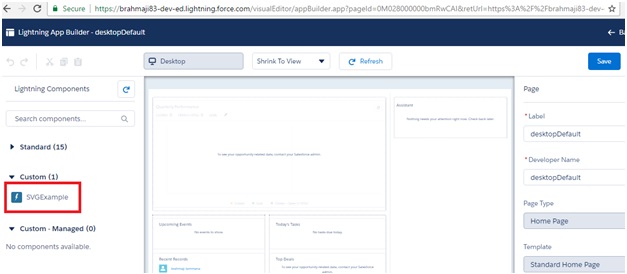
Steps to follow to customize this SVG icon/logo:
Step 1:
- Go to Lightning Component and it must be implemented with flexipage:availableForAllPageTypes.
Note: If you haven’t created any lightning component yet, create a component (SVGExample) and add below code.SVGExample.cmp
Step 2:
Remove existing code and add below code in SVG then Save your lightning component.
Here we are adding the polygon/star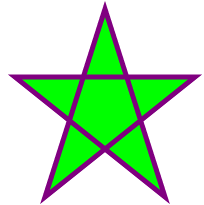 as an icon for this component.
as an icon for this component.
SVGExample.svg
Step 3:
Now Go to Home > Settings > Edit Page
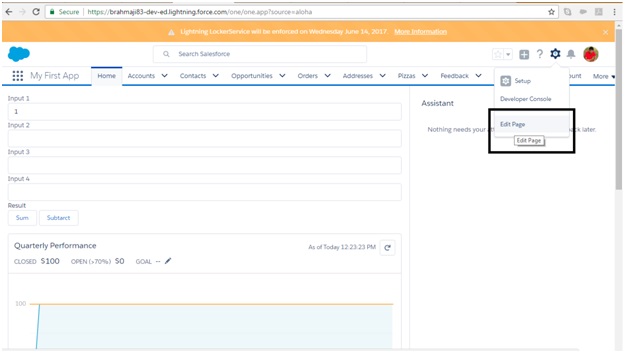 Check the component which we created in earlier step and verify the icon.
Check the component which we created in earlier step and verify the icon.
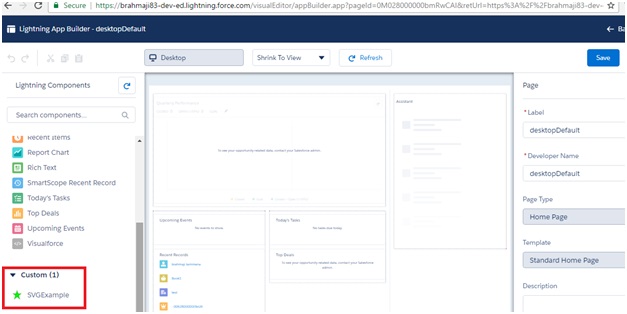
Hope this helps.
Kindly mark this as solved if the reply was helpful so that it gets removd from the unansered queue which results in helping others who are encountering a similar issue.
Thanks,
N