You need to sign in to do that
Don't have an account?
Superbadge- Lightning Experience Step #9 issue
Hello all,
I still get this error.
Challenge Not yet complete... here's what's wrong:
The 'Opp Stage by Adventure' report does not appear to be configured correctly. Make sure it has the correct report type, groupings, filters and chart type.
Cannot get what is going wrong.
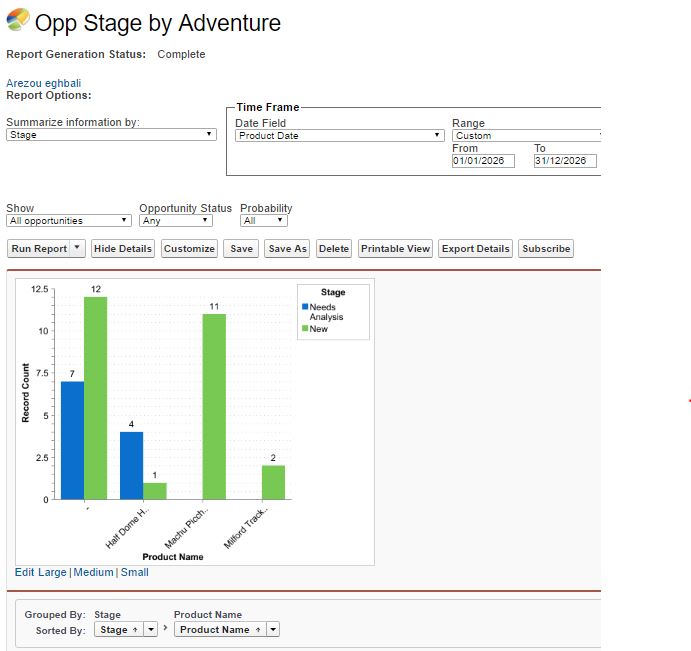
My Advature page is like this.
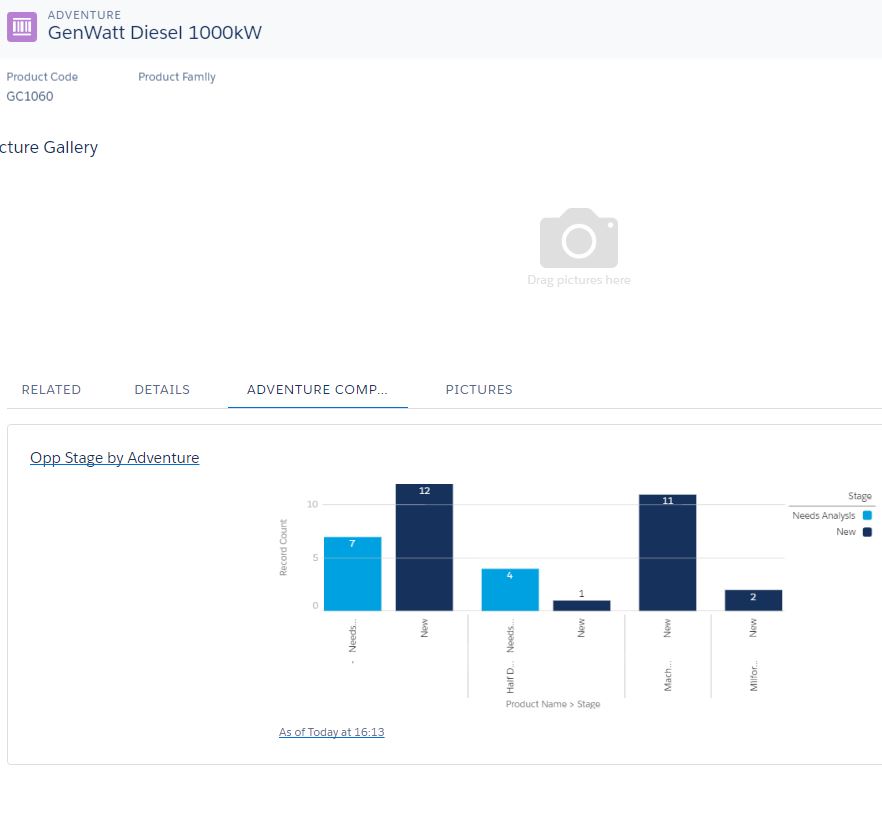
Could you please help me with this?
Thanks
I still get this error.
Challenge Not yet complete... here's what's wrong:
The 'Opp Stage by Adventure' report does not appear to be configured correctly. Make sure it has the correct report type, groupings, filters and chart type.
Cannot get what is going wrong.
My Advature page is like this.
Could you please help me with this?
Thanks






 Apex Code Development
Apex Code Development
All Answers
Please find the below solution to surpass lightning experience specialist super badge.
I'm using the Dataloader.io when importing:
1)Downloaded the Super badge-Lightning-Import.xlsx and split it up/converted into Explorers.CSV , Adventures.csv andOpportunitiesWAdventures.CSV
2)Insert Explorers from Explorers.csv.
- Since Opportunities contains Adventure Package which contains a lookup to Explorer and the Adventure I figured the easiest would be to start inserting the Explorers.csv. Before inserting the Explorer.CSV I had to split the Full Name column into First name and Last name to match the Explorer objects Firstname and Lastname column.
3)Insert Adventures from Adventures.csv- Before importing Adventure.CSV I removed the Explorer column since it was empty and I also cleaned up the data in the Description column cause it contained commas and was interfering.
4)Insert Price Book Entry from Adventures.csv- The Adventures has to be in the Price Book to be able to be added to an Adventure Package. Therefore I added a column in the called PricebookID and added the Pricebook ID of the Standard Price Book to the rows.
- Mapped field:
- Adventure Name - Adventure (Lookup via Adventure Name)
- List Price - List Price
- Active (Adventure) - Active
- Pricebookid - Price Book ID
5)Insert Opportunities from OpportunitiesWAdventures.csv.- Mapped fields:
- Close Date - CloseDate,
- Opportunity Name - Name
- Probability (%) - Probability
- Quantity - TotalOpportunityQuantity
- Stage - StageName
6)Insert Opportunity Contact Role from OpportunitiesWAdventures.csv- Mapped Fields
- Opportunity Name to Opportunity ID(Lookup via Name)
- Explorer to Explorer (Lookup via Full Name)
7)Insert Adventure Package from OpportunitiesWAdventures.csv- Added new column for Adventure Name in OpportunitiesWAdventures.csv and added the Adventure name (contained as a part in the Opportunity Name column) to all the rows.
- Mapped Fields:
- Opportunity Name - Opportunity ID(Lookup via Name)
- Adventure Name - Price Book Entry ID (Lookup via Adventure Name)
- Explorer - Explorer (Lookup via Full Name)
For more information please refer to the below link.- https://developer.salesforce.com/forums/?id=906F0000000kFtrIAE
- https://developer.salesforce.com/forums/?id=906F0000000kKecIAE
- https://d2hwpln2xvs3s.cloudfront.net/forums/?id=906F0000000kKecIAE
- http://salesforce.stackexchange.com/questions/135407/lightning-experience-superbadge-challenge-9-opp-stage-by-adventure/135465
Kindly mark this post as solved if it's resolved.Please mark this as solved if it's resolved.
Regards,
Nagendra.