You need to sign in to do that
Don't have an account?
How to open/ retrieve the actual attachments from the zip file which I got when I did the weekly data export
Hi Experts,
I have a urgent requiremnt.
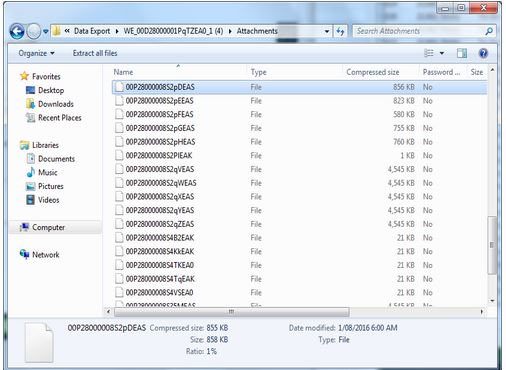
1 ) Please tell me ( possibly via steps ) how to open/ retrieve the actual attachments from the zip file which I got when I did the weekly data export .
I mean which software should I use for opening the file, since some of them are pdf or jpg.
2 ) And I also the a name for identifying which record belongs to ?
Thank you in Advance .
I have a urgent requiremnt.
1 ) Please tell me ( possibly via steps ) how to open/ retrieve the actual attachments from the zip file which I got when I did the weekly data export .
I mean which software should I use for opening the file, since some of them are pdf or jpg.
2 ) And I also the a name for identifying which record belongs to ?
Thank you in Advance .






 Apex Code Development
Apex Code Development
1. Open the file "Attachment.csv" in Excel.
2. Delete all columns except "ID" and "PathOnClient". Once all the other columns are deleted, "ID" should be in column A and "PathOnClient" should be in column B.
3. Copy the formula on the following line and paste it into cell C2: ="RENAME "&A2&" """&B2&""""
4. The resulting cell should look like this: RENAME 00P300000046RlaEAE "Technical Specifications V1_2.docx"
5. Double-click the lower right corner of cell C2 to copy all the way down to column C.
6. Select column C and copy it.
7. Open Notepad.
8. Paste the copied cells into Notepad.
9. Click File then Save in Notepad, and save the file in your exported Attachment Folder as "Fix.bat" (without the quotation marks). This is where the records to be renamed are located.
NOTE: Large exports are broken up into multiple .zip files (each .zip file created will hold up to approximately 512 MB).
Copy the "Fix.bat" file in the Attachment folder in each of the .zip files.
10. Navigate to your exported Attachment directory and double-click "Fix.bat". It should rename all the Files appropriately.
11. If there are files that are not converted, it means that the files have the same file name inside the folder. To convert the remaining unconverted files, create a new folder and copy the unconverted files and the fix.bat file to that new folder. Double click the fix.bat file again. Repeat the process on all Attachment folders until all files are converted.
12. Close "Attachment.csv" in Excel without saving any changes.
Thanks,
Nitish
Thank you for the prompt response.
The "PathOnClient" coloumn is missing from the "Attachment.csv" in Excel.
Is this a bug or how to overcome this ?
I think this is not possible in salesforce.
Thanks,
Nitish
The "PathOnClient" column is located in the .csv file ContentVersion in the very first zip file in the Weekly Export.
Nitish, your solution worked to rename the files in my .csv file ContentVersion. I pasted the values in Column C into a Notepad file and saved it as a fix batch file, to the ContentVersion folder on my desktop
Right after I did that, the compressed folder tools started a compression process. It was taking a long time, so I cancelled it and that process also took awhile. Hopefully when I start it up again it won't take so long. But it may, because I have 50 zip files, and each has attachment or document folders. Some of those document folders contain up to 5,000 items.
I'll start the process on a Sunday and check it the following day.
But this is a helpful tip for any org that has a large amount of documents, files or attachments. Thank you, Nitish.