You need to sign in to do that
Don't have an account?
Show data of a csv file in tabular form in LWC
I want to display the data of a .csv file in a tabular form using LWC.(Below is the image for the reference.)
Requirement: Whenever I upload a csv file, the data in the csv file should show in a tabular form(like above image.) in LWC.
Problem: Whenever I try to show the data in a <table>. The value is not showing in the <thead> &<tbody> (i.e. html). If I print the values of columnHeader and rows in the console, it gets displayed.
As I am not able to find where is the problem?
(If there is any doubt in understanding, please mention here.)
Below is the code.
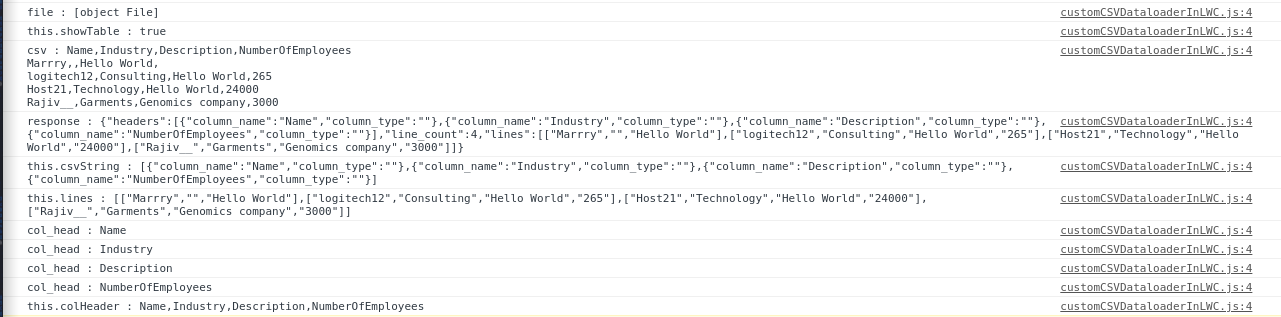
Requirement: Whenever I upload a csv file, the data in the csv file should show in a tabular form(like above image.) in LWC.
Problem: Whenever I try to show the data in a <table>. The value is not showing in the <thead> &<tbody> (i.e. html). If I print the values of columnHeader and rows in the console, it gets displayed.
As I am not able to find where is the problem?
(If there is any doubt in understanding, please mention here.)
Below is the code.
<!-- html file -->
<template>
<lightning-card>
<h3>
<lightning-icon icon-name="utility:database" size="small"></lightning-icon> CSV Dataloader
<button class="slds-button slds-button_destructive" style="margin-right:0; margin-left:auto; display:block;">
Clean Data
</button>
</h3>
<lightning-input type="file" name="file" label="Attachment" accept=".csv" onchange={handleUploadFinished}>
</lightning-input>
<template if:true={showTable}>
<table>
<thead>
<tr>
<template for:each={csvString} for:item="head">
<th key={head.column_name}>
{head.column_name}
</th>
</template>
</tr>
</thead>
<tbody>
<template for:each={lines} for:item="row">
<tr key={row}>
<!--<template for:each={row} for:item="rowData">-->
<td key={row}>{row}</td>
<!--</template>-->
</tr>
</template>
</tbody>
</table>
</template>
</lightning-card>
</template>
=================================
// Javascript File
import { LightningElement, track, wire } from 'lwc';
import getCSVObject from '@salesforce/apex/CSVCreator.getCSVObject';
export default class CustomCSVDataloaderInLWC extends LightningElement {
@track colHeader = [];
@track showTable = false;
@track csvString;
@track st;
@track csvFile;
@track lines;
handleUploadFinished(event) {
const uploadedFiles = event.detail.files;
const file = uploadedFiles[0];
console.log("file : " + file);
if (file) {
this.showTable = true; //show the table
console.log("this.showTable : " + this.showTable);
let reader = new FileReader();
reader.readAsText(file, "UTF-8");
reader.onload = function (evt) {
const csv = evt.target.result;
console.log('csv : ' + csv);
this.csvFile = csv;
getCSVObject({
csv_str: csv
})
.then(response => {
console.log("response : " + JSON.stringify(response));
this.csvString =JSON.stringify([...response.headers]);
console.log('this.csvString : '+this.csvString);
this.lines = [...response.lines];
console.log('this.lines : '+JSON.stringify(this.lines));
let temp = response.headers;
let col_head;
this.colHeader = [];
temp.forEach(element => {
col_head = element.column_name;//JSON.stringify(element.column_name);
console.log("col_head : " + col_head);
this.colHeader = [...this.colHeader,col_head];
});
console.log("this.colHeader : " + this.colHeader);
}).catch(error => {
console.log("error2 ==> " + error);
console.log("error ==> " + error.body.message);
});
};
}
}
}
Below is the console.log output of chrome in browser.





 Apex Code Development
Apex Code Development
Below is the code for the handleUploadFinished.
handleUploadFinished(event) { console.clear(); let csvFile = event.detail.files; //Creating a Promise let newPromise = new Promise((resolve, reject) => { var reader = new FileReader(); reader.onload = function () { resolve(reader.result); }; reader.readAsText(csvFile[0]); }) .then(result => { this.csvString = result; console.log("this.csvString : "); console.log(this.csvString); getCSVObject({ csv_str: this.csvString }) .then(response => { console.log(response); //Store the column header values this.columnHeader = response.headers; //Store the row values this.lines = response.lines; }) .catch(error => { console.log("Error : " + error.body.message); }); }) .catch(error => { console.log(error.message.body); }); } /* ============================================================================ */ /* ---Html code--- */ <table> <thead> <tr class="slds-line-height_reset"> <template for:each={columnHeader} for:item="header"> <th key={header.column_name} scope="col" style="max-width: 250px;"> {header.column_name} </th> </template> </tr> </thead> <tbody> <template for:each={lines} for:item="line"> <tr key={line} class="slds-hint-parent"> <template for:each={line} for:item="lineItem"> <td key={lineItem} style="max-width: 250px;"> <div class="slds-truncate" title={lineItem}> {lineItem} </div> </td> </template> </tr> </template> </tbody> </table>All Answers
I found the below code can you try checking this code once:
HTML file:
<template> <lightning-card icon-name="custom:custom19" title='Read CSV File Demo In LWC'> <div style="margin-left: 3%"> <lightning-file-upload accept={acceptedFormats} label="Attach receipt" multiple="multiple" onuploadfinished={handleUploadFinished} record-id={recordId}></lightning-file-upload> </div> <div if:true={error}> {error} </div><br/> <div if:true={data}> <lightning-datatable columns={columns} data={data} hide-checkbox-column="true" key-field="id"></lightning-datatable> </div> </lightning-card> </template>JS file:import { LightningElement, track, api } from 'lwc'; import {ShowToastEvent} from 'lightning/platformShowToastEvent'; import readCSV from '@salesforce/apex/LWCExampleController.readCSVFile'; const columns = [ { label: 'Name', fieldName: 'Name' }, { label: 'Industry', fieldName: 'Industry' }, { label: 'Rating', fieldName: 'Rating'}, { label: 'Type', fieldName: 'Type'}, { label: 'Website', fieldName: 'Website', type:'url'} ]; export default class ReadCSVFileInLWC extends LightningElement { @api recordId; @track error; @track columns = columns; @track data; // accepted parameters get acceptedFormats() { return ['.csv']; } handleUploadFinished(event) { // Get the list of uploaded files const uploadedFiles = event.detail.files; // calling apex class readCSV({idContentDocument : uploadedFiles[0].documentId}) .then(result => { window.console.log('result ===> '+result); this.data = result; this.dispatchEvent( new ShowToastEvent({ title: 'Success!!', message: 'Accounts are created based CSV file!!!', variant: 'success', }), ); }) .catch(error => { this.error = error; this.dispatchEvent( new ShowToastEvent({ title: 'Error!!', message: JSON.stringify(error), variant: 'error', }), ); }) } }Apex class:public inherited sharing class LWCExampleController { @AuraEnabled public static list<Account> readCSVFile(Id idContentDocument){ list<Account> lstAccsToInsert = new list<Account>(); if(idContentDocument != null) { // getting File Data based on document id ContentVersion objVersion = [SELECT Id, VersionData FROM ContentVersion WHERE ContentDocumentId =:idContentDocument]; // split the file data list<String> lstCSVLines = objVersion.VersionData.toString().split('\n'); for(Integer i = 1; i < lstCSVLines.size(); i++){ Account objAcc = new Account(); list<String> csvRowData = lstCSVLines[i].split(','); System.debug('csvRowData====> '+csvRowData); objAcc.Name = csvRowData[0]; // accName objAcc.Industry = csvRowData[1]; objAcc.Rating = csvRowData[2]; objAcc.Type = csvRowData[3]; objAcc.Website = csvRowData[4]; lstAccsToInsert.add(objAcc); } try{ if(!lstAccsToInsert.isEmpty()) { insert lstAccsToInsert; } } catch (Exception ex) { throw new AuraHandledException(ex.getMessage()); } } return lstAccsToInsert; } }I found the above example in https://www.salesforcecodecrack.com/2019/09/read-csv-file-using-lightnig-web.html can you try checking this?
Regards,
Anutej
Thank you for replying.
Actually, I am trying to make it in a dynamic way. If any csv file is uploaded, it will show in tabular form. It is not specific to a particular object. Already I have implemented it using aura component, which is working fine.
But when I'm migrating it to LWC, I'm getting stuck. I'm not able find where is problem, in the Js or html. The values from .then(response => method, is not showing in the html part.
My full requirement is, to view the data of any csv file in the browser, after the file gets uploaded if we want to import the records in database. Then we can import it by selecting object name from a drop down list and a button Import.
Below is the code for the handleUploadFinished.
handleUploadFinished(event) { console.clear(); let csvFile = event.detail.files; //Creating a Promise let newPromise = new Promise((resolve, reject) => { var reader = new FileReader(); reader.onload = function () { resolve(reader.result); }; reader.readAsText(csvFile[0]); }) .then(result => { this.csvString = result; console.log("this.csvString : "); console.log(this.csvString); getCSVObject({ csv_str: this.csvString }) .then(response => { console.log(response); //Store the column header values this.columnHeader = response.headers; //Store the row values this.lines = response.lines; }) .catch(error => { console.log("Error : " + error.body.message); }); }) .catch(error => { console.log(error.message.body); }); } /* ============================================================================ */ /* ---Html code--- */ <table> <thead> <tr class="slds-line-height_reset"> <template for:each={columnHeader} for:item="header"> <th key={header.column_name} scope="col" style="max-width: 250px;"> {header.column_name} </th> </template> </tr> </thead> <tbody> <template for:each={lines} for:item="line"> <tr key={line} class="slds-hint-parent"> <template for:each={line} for:item="lineItem"> <td key={lineItem} style="max-width: 250px;"> <div class="slds-truncate" title={lineItem}> {lineItem} </div> </td> </template> </tr> </template> </tbody> </table>can you share the complete code of this problem
Hi Rajesh,
Could you please share the complete code for this requirement including apex class.
Thanks in advance.
I found the tutorial on displaying CSV file data in a tabular form in LWC truly helpful, especially for someone like me, spectrumspeed , who is exploring Salesforce development. The step-by-step guide and code examples made it easy to understand and implement. Thanks for sharing this valuable resource! spectrum speed (https://spectrumspeed.org/)