You need to sign in to do that
Don't have an account?
How to create text fields for Lightning Opportunities Main Page?
Hi there,
Salesforce Support sent me to this forum since they were unable to help me. I am trying to add two text fields to the front page of a Lightning Opportunity page. See mockup image attached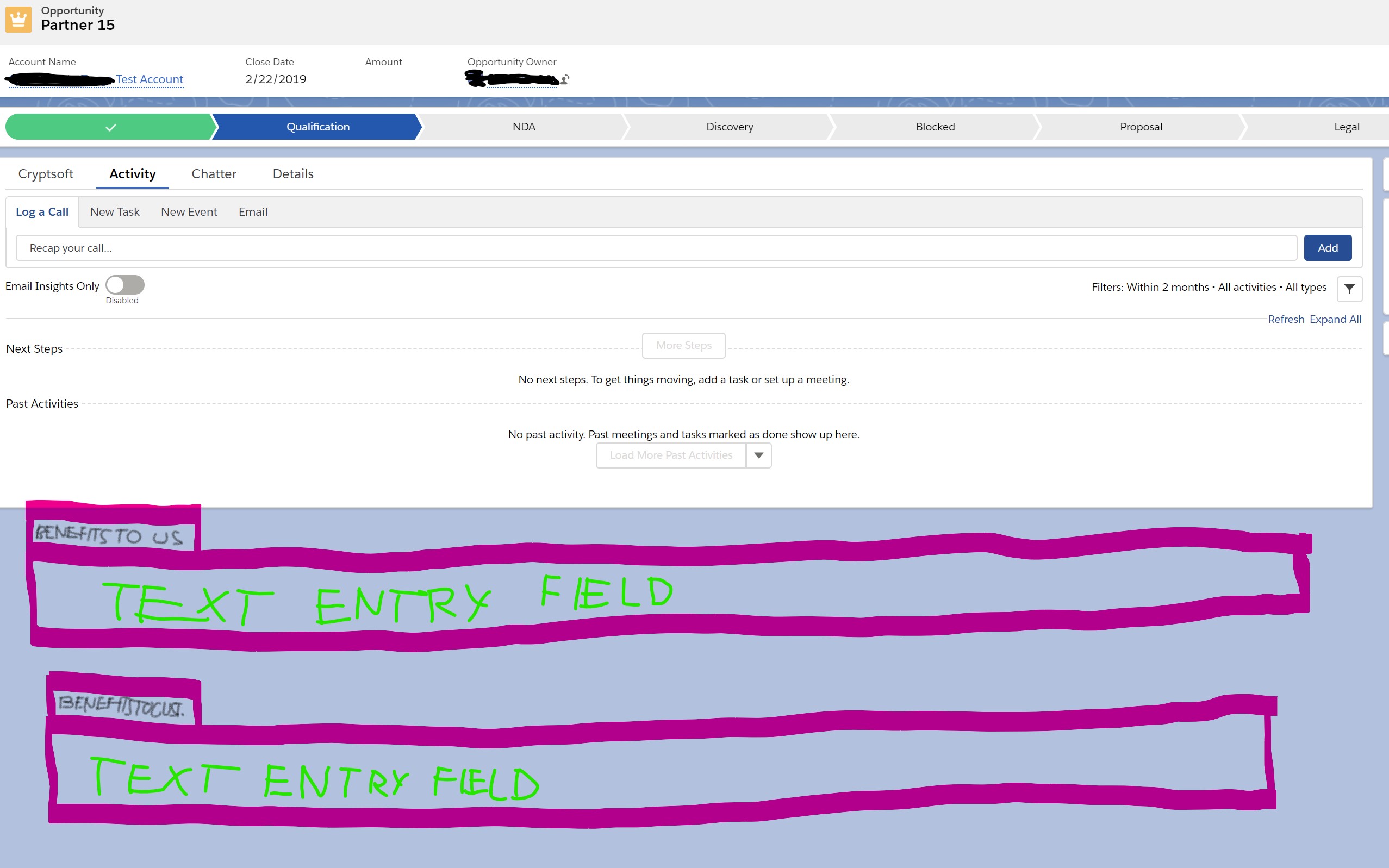 . How do I go about that?
. How do I go about that?
Thanks!
Salesforce Support sent me to this forum since they were unable to help me. I am trying to add two text fields to the front page of a Lightning Opportunity page. See mockup image attached
Thanks!






 Apex Code Development
Apex Code Development
1) Create a lightning component let's say :- Activity Rating
2) Go to any opportunity record ,click on gear icon and select Edit Page drag and drop the lightning component to the lightning opportunity page under Activity Tab.
Hope it helps.
Thanks
Here is the steps to add text field below the activity tab
Step 1: Create a lightning component and write the below code and Replace the Name and Amount with your text field.
<aura:component implements="force:appHostable,flexipage:availableForAllPageTypes,flexipage:availableForRecordHome,force:hasRecordId,forceCommunity:availableForAllPageTypes,force:lightningQuickAction" access="global" > <aura:attribute name="opportunity" type="Object"/> <force:recordData aura:id="recordLoader" recordId="{!v.recordId}" layoutType="FULL" targetFields="{!v.opportunity}" targetError="{!v.recordError}" /> <div class="slds-p-horizontal--small" style="background-color:white;"> <p class="slds-text-heading--small"> <lightning:input value="{!v.opportunity.Name}" ></lightning:input> </p> <p class="slds-text-heading--small"> <lightning:input value="{!v.opportunity.Amount}" ></lightning:input> </p> </div> </aura:component>Step 2: Redirect to Opportunity record detail page and click on Gear button click on Edit Page and drag and drop your custom lightning component.
Thanks & Regards
Sanjay Bhati
Thanks for the tip. Using the code you provided I get two fields within Lightning. I can click into the fields and the vertical cursor bar blinks, but when I type text on the keyboard, no text is entered into the fields. What am I missing? Thanks! --Marc
Please try this code
<aura:component implements="force:appHostable,flexipage:availableForAllPageTypes,flexipage:availableForRecordHome,force:hasRecordId,forceCommunity:availableForAllPageTypes,force:lightningQuickAction" access="global" > <lightning:recordEditForm aura:id="recordViewForm" recordId="{!v.recordId}" objectApiName="Opportunity"> <lightning:messages /> <lightning:inputField fieldName="Name" /> <lightning:inputField fieldName="Amount" /> </lightning:recordEditForm> </aura:component>Mark as correct, If it work's
Unfortunately, the new code only gives me one field (the old code at least had two fields). And that one field doesn't even show a cursor nor does it acccept text input....
The above code will work fine as per your requirement. Please check permission for that particular field.
Thanks
Sanjay
The code shared by sanjay does not accept text because he has binded the amount field and standard opportunity amount field is a currency field. So only accept numeric in lightnng.
You can replace those fields with your custom oppotunity fields apinames.