You need to sign in to do that
Don't have an account?
Data Security->Controlling Access to Fields->Create a Profile and Permission Set to properly handle field access
Hi all, I'm getting this error message from the checker "Challenge not yet complete... here's what's wrong:
The 'Basic Account User' profile did not have the appropriate object and field-level security for the Account object"
I think I've tried every possible way to set up the Basic Account User and Pofiles. I have tried allowing the filed in the profile but not in the permission set, and vice versa as well as a mix of the two. How am I supposed to set up the Basic Account User?? I have been editing the Account settings under the Standard Object Permissions section of the profile, but if there is something else I am supposed to be editing, please let me know. Thanks!
The 'Basic Account User' profile did not have the appropriate object and field-level security for the Account object"
I think I've tried every possible way to set up the Basic Account User and Pofiles. I have tried allowing the filed in the profile but not in the permission set, and vice versa as well as a mix of the two. How am I supposed to set up the Basic Account User?? I have been editing the Account settings under the Standard Object Permissions section of the profile, but if there is something else I am supposed to be editing, please let me know. Thanks!






 Apex Code Development
Apex Code Development
Unfortunately, that did not work. Here is my Basic Account User profile settings for Accounts
and my Account Rating permission set settings:
Did you also have to create the Marketing Coordinator and Account Manager Roles and assign those to users? When I try to do that, I can't apply the "Salesforce" user licence to more than one, whihc means they can't both have the Basic Account User porfile (my plan was to give them the same profile, then only give the Account Manager the Permission Set).
Regardless, the error still says "the 'Basic Account User' profile did not have the appropriate object and field-level security for the Account object."
Hi William Mills,
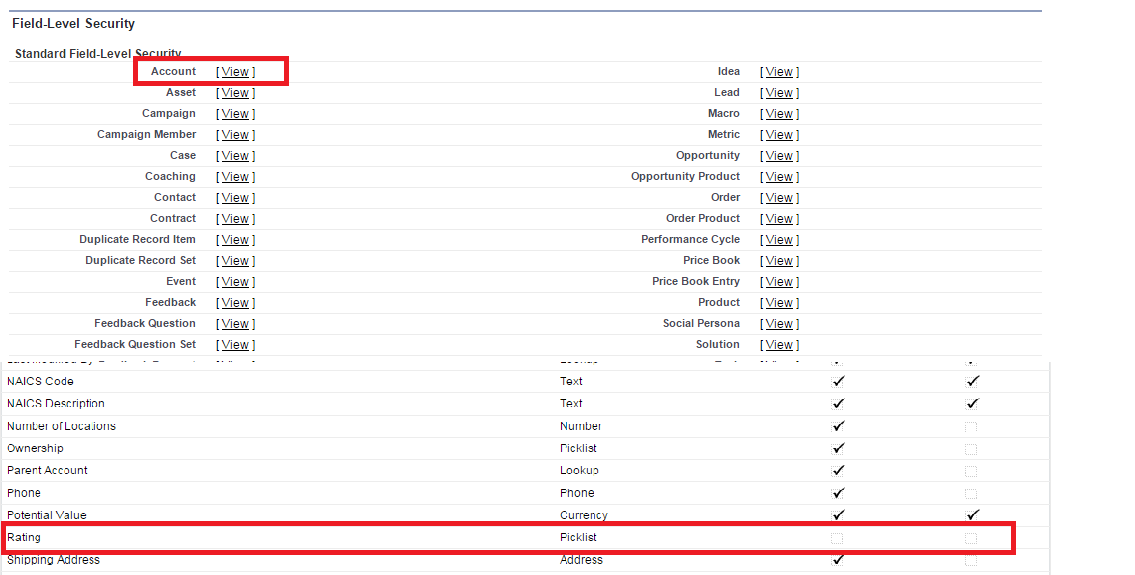
In the profile that you have created "Basic Account User" you need to check the FLS on Accounts and uncheck the access for rating field. This will resolve the issue
Regards
Rahul Rao K
I deactivated all objects BUT accounts and all fields (to keep only Rating in the Permission set) and it always failed.
I had to only unchecked rating in the profile, and check it back in the permission set, that's it. Nothing else to do after cloning it from the read only profile.
hope it will help other, I spent couple of hours on it ...
This one was a tough one. Vincent your solution did help. I had to do the follow:
1. Clone the "READ ONLY" Profile
2. Go to Object settings
3. Uncheck "Rating"
Permission Set
1. Set the "Rating" field to Read and Edit
Very tricky wording, but I appreciate the help!
- In Setup, choose Manage Users > Profiles
- Click the New Profile button at the top
- You will need to clone an existing profile; from the Existing Profile drop-down, select a profile that uses the Salesforce user license ("Standard User" is one of these)
- Name the profile "Basic Account User" and click Save
Now set the permission for the new profile so that it only has Read access to the "Accounts" object.- From the Profiles list, click the Edit button next to Basic Account User
- Scroll down to the Standard Object Permissions section and uncheck every box for all objects; now check only the boxes in the Read and Edit columns for the Accounts object
- Scroll to the top or bottom and click Save
You now have the correct user profile to complete the challenge: A profile that can only view and update Accounts. It is now possible for two users to have these permissions. You now need to create a permission set that will grant extra permissions to any users it is applied to; in this case, the permission set will allow its assigned user to see and edit the Rating field in the Account object.- In Setup, choose Manage Users > Permission Sets
- Click the New button near the top
- Give the new permission set the Name "Account Rating" and hit the Tab key; ensure that the API Name is "Account_Rating"
- From the Permission Sets list, click your new "Account Rating" permission set
- In the Apps section, click Object Settings
- Click Accounts
- Click the Edit button near the top
- Scroll down to Rating and check both boxes to allow this permission set to grant the user Read and Edit permissions to the Rating field
- Scroll to the top and click Save
You've now solved the two main parts of the challenge: Creating a profile that can only view and update Accounts and creating a permission set that grants specific users the additional permission of being able to see and edit the Rating field.This was the last piece of the puzzle that allowed me to finally solve this challenge: I needed to set the field-level security on the Rating field of the Accounts object to be hidden from all users. Here's how I did it.
- In Setup, choose Customize > Accounts > Fields
- In the Account Standard Fields box, click Rating in the Field Label column
- Click the Set Field-Level Security button at the top
- In the Basic Account User row, uncheck all boxes
This ensures that all users with the "Basic Account User" profile do not see the Rating field. Hopefully this last section is the only part you struggled with; it's not very straight-forward. Good luck!- Create the profile. Create a new profile called "Basic Account User" by cloning an existing profile that uses the "Salesforce" user license type. In the profile's Field-Level Security section, click View next to "Account" and then the Edit button. Uncheck both the Visible and Read-Only boxes next to the "Rating" field. You now have a profile which has read/write access to the Account object but cannot see the Rating field. This is the default access level that all basic account users will have, and you still need to create a permission set that can be used to give a specific user access to the "Rating" field.
- Create the permission set. Create a new permission set called "Account Rating" using the "Salesforce" user license. In the permission set's Apps section, click Object Settings, then Accounts, then the Edit button. Check both the Read and Edit boxes next to the "Rating" field. You now have a permission set that can be applied to a basic account user to grant permission to see the "Rating" field.
Remember that you do not actually need to apply the new profile and permission set to any users; the challenge was simply to make these available so that the described scenario could be solved.The 'Basic Account User' profile did not have the appropriate object and field-level security for the Account object
I follow the instruction that u mention above.
- From Setup, enter User Interface in the Quick Search and click User Interface
- In the Setup section at the bottom, uncheck the box next to Enable Enhanced Profile User Interface
- Click Save
Then try checking the challenge to see if it passes. Please let me know what happens!Challenge Not yet complete... here's what's wrong:
The 'Basic Account User' profile did not have the appropriate object and field-level security for the Account object
https://developer.salesforce.com/signup
You shouldn't need to go back and complete any other challenges as a prerequisite to this one, and you should be able to go back to using your regular dev org after this challenge. Just do the challenge one more time doing exactly what you're already doing. Please post again to let us know if it passes or if you are still encountering an error.
Unable to perform the action at Field level as there is no Rating filed on the account object. I am working on Salesforce lightning.
->> Field Permissions: Rating on the Account object (remove Read Access and Edit Access)
Getting below error
The 'Sales' profile does not have the appropriate field-level security for the account Rating field.
Could you please look into it.