You need to sign in to do that
Don't have an account?
Vertical Alignment - two fields same row
Hello everyone...
I'm trying to align in to the same row, two input fields contained in the same block, is this possible or am I wasting my time trying to achieve this point.
I've been tried using style= (margin, padding, position, etc...)... any idea???
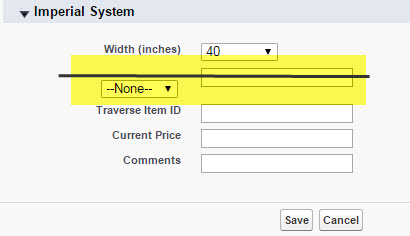
My Code
I'm trying to align in to the same row, two input fields contained in the same block, is this possible or am I wasting my time trying to achieve this point.
I've been tried using style= (margin, padding, position, etc...)... any idea???
My Code
<apex:pageBlockSection columns="1" id="Fabric_Tape" >
<apex:pageBlockSectionItem id="STD_Width" rendered="{!IF(Customer_s_Price_List__c.Wide_Imperial__c<>TEXT(ProductMaxWidth),true,false)}">
<apex:outputLabel value="Length (Yards)" style="position:absolute; margin-top: -9pt; margin-left: -60pt; " />
<apex:selectList size="1" value="{!Customer_s_Price_List__c.Long_Imperial__c}" style="margin-top: -9pt; margin-left: 0pt; margin-right: -10pt;" rendered="{!IF(Customer_s_Price_List__c.Wide_Imperial__c<>TEXT(ProductMaxWidth),true,false)}">
<apex:selectOptions value="{!length_FT_Imp}" />
</apex:selectList>
</apex:pageBlockSectionItem>






 Apex Code Development
Apex Code Development
VF Page: <apex:selectList value="{!Customer_s_Price_List__c.Length_Units__c}" size="1" style="margin-top: -8pt;" > <apex:selectOptions value="{!length_Units}"/> </apex:selectList> Apex Controller: public List<SelectOption> getlength_Units(){ List<SelectOption> options = new List<SelectOption>(); options.add(new SelectOption('Yards','Yards')); options.add(new SelectOption('Feet','Feet')); return options; }Now it's working smooth...Thanks for your help...
All Answers
Like this:
<apex:pageBlockSection columns="1" id="Fabric_Tape" > <apex:pageBlockSectionItem id="STD_Width" rendered="{!IF(Customer_s_Price_List__c.Wide_Imperial__c<>TEXT(ProductMaxWidth),true,false)}"> <apex:outputPanel columns="3"> <apex:outputLabel value="Length (Yards)" /> <apex:selectList size="1" value="{!Customer_s_Price_List__c.Long_Imperial__c}" rendered="{!IF(Customer_s_Price_List__c.Wide_Imperial__c<>TEXT(ProductMaxWidth),true,false)}"> <apex:selectOptions value="{!length_FT_Imp}" /> </apex:selectList> </apex:outputPanel> </apex:pageBlockSectionItem>Hope that helps,
Clint
Thanks for your advice... unfortunately "columns" is not an attribute of component "apex:outputpanel"...
Thanks,
Thanks again, but it didn't work... It's still unaligned, and even when try to apply "style" attribute, it doesn't even move anywhere...
Thanks...
Try wrapping only the input fields in the panel grid and set the columns attribute to "2".
Like this:
<apex:pageBlockSection columns="1" id="Fabric_Tape" > <apex:pageBlockSectionItem id="STD_Width" rendered="{!IF(Customer_s_Price_List__c.Wide_Imperial__c<>TEXT(ProductMaxWidth),true,false)}"> <apex:outputLabel value="Length (Yards)" /> <apex:panelGrid columns="2"> <apex:selectList size="1" value="{!Customer_s_Price_List__c.Long_Imperial__c}" rendered="{!IF(Customer_s_Price_List__c.Wide_Imperial__c<>TEXT(ProductMaxWidth),true,false)}"> <apex:selectOptions value="{!length_FT_Imp}" /> </apex:selectList> </apex:panelGrid> </apex:pageBlockSectionItem>Thanks once again... I wrapped individually each "inputfield", once at the time, and nothing happened... I can move the second "inputfield", but not the first one... I've done almost everything that I know, but looks like it's sticked in that place... If you have any other idea, it'll be welcome...
Thanks again,
Javier
Like this:
<apex:pageBlockSectionItem> <apex:outputLabel value="Length" /> <apex:panelGrid columns="2"> <apex:selectList> <apex:selectOptions /> </apex:selectList> <apex:inputField /> </apex:panelGrid> </apex:pageBlockSectionItem>VF Page: <apex:selectList value="{!Customer_s_Price_List__c.Length_Units__c}" size="1" style="margin-top: -8pt;" > <apex:selectOptions value="{!length_Units}"/> </apex:selectList> Apex Controller: public List<SelectOption> getlength_Units(){ List<SelectOption> options = new List<SelectOption>(); options.add(new SelectOption('Yards','Yards')); options.add(new SelectOption('Feet','Feet')); return options; }Now it's working smooth...Thanks for your help...