You need to sign in to do that
Don't have an account?
Trying to finish Custom Button Challenge, but Error preventing it
I created itand tested-it opens Google, has the contact's name in search and opens the Google search with results, but the error reading "Challenge Not yet complete... here's what's wrong:
The 'Google Info' custom button does not appear to be linking to 'google.com' and passing the Contact's Name field."
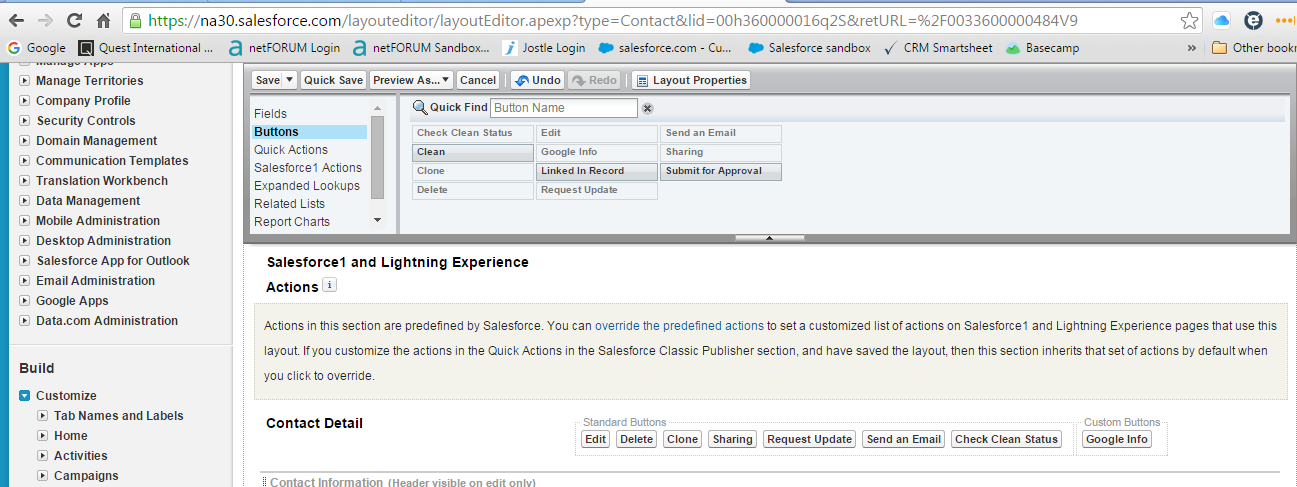
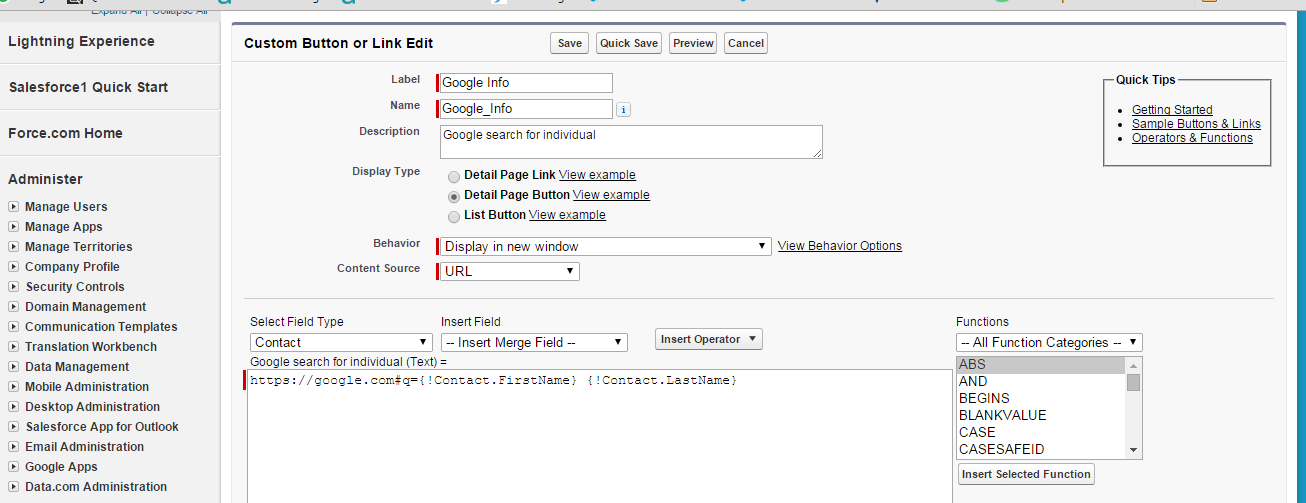
Please advise on what is incorrect in the challenge - the button works as expected.
The 'Google Info' custom button does not appear to be linking to 'google.com' and passing the Contact's Name field."
Please advise on what is incorrect in the challenge - the button works as expected.






 Apex Code Development
Apex Code Development
1) https://developer.salesforce.com/forums/?id=906F0000000BPIOIA4
To clear this challange you need do below steps:-
Step 1 :- Create a Button on contact object like below
Step 2 :- Link detail should be like below.
Name :- Google_Info
Button or Link URL :- http://google.com/#q={!Contact.Name}
Display Type :- Detail Page Button
Step 3 :- Add the button on contact page layout. Please select "Contact Layout"
Step 4 :- Then click on Edit and add button on page.
Step 5 : - Save.
Please let us know if this will help you.
Thanks
Amit Chaudhary
All Answers
https://google.com?q={!Contact.Name}
1) https://developer.salesforce.com/forums/?id=906F0000000BPIOIA4
To clear this challange you need do below steps:-
Step 1 :- Create a Button on contact object like below
Step 2 :- Link detail should be like below.
Name :- Google_Info
Button or Link URL :- http://google.com/#q={!Contact.Name}
Display Type :- Detail Page Button
Step 3 :- Add the button on contact page layout. Please select "Contact Layout"
Step 4 :- Then click on Edit and add button on page.
Step 5 : - Save.
Please let us know if this will help you.
Thanks
Amit Chaudhary