You need to sign in to do that
Don't have an account?
Build Your Knowledge Base Challenge Not yet complete
Cant finish, geting the error Challenge Not yet complete... here's what's wrong:
Could not find the published Knowledge article. but its done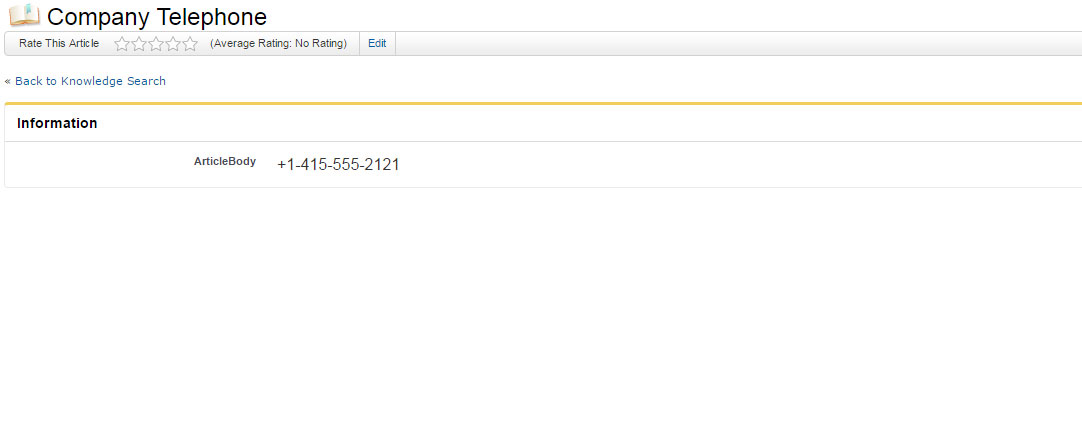
Could not find the published Knowledge article. but its done






 Apex Code Development
Apex Code Development
All Answers
Can you confirm that "ArticleBody" is a rich text field? Also, try putting the number in the summary of the article. Lastly, you did make sure to publish it, right?
Error Message reads:
There was an unhandled exception. Please reference ID: APECTGZS. Error: Faraday::ClientError. Message: INVALID_FIELD: SELECT Title, ArticleBody__c FROM Knowledge__kav ^ ERROR at Row:1:Column:15 No such column 'ArticleBody__c' on entity 'Knowledge__kav'. If you are attempting to use a custom field, be sure to append the '__c' after the custom field name. Please reference your WSDL or the describe call for the appropriate names.
There was an unhandled exception. Please reference ID: DFQEUNRB. Error: Faraday::ClientError. Message: INVALID_FIELD: SELECT Title, ArticleBody__c FROM Knowledge__kav ^ ERROR at Row:1:Column:15 No such column 'ArticleBody__c' on entity 'Knowledge__kav'. If you are attempting to use a custom field, be sure to append the '__c' after the custom field name. Please reference your WSDL or the describe call for the appropriate names.
What is your Label and API name for the rich text field? "Article Body" or "ArticleBody"?
This snippet here is looking for specifically a field without the space between Article and Body:
No such column 'ArticleBody__c' on entity 'Knowledge__kav'.
As Parker was hinting at, If a space is used in the Label name it will create an API name = Article_Body__C which is incorrect according to the test.
Could not find the published Knowledge article
Please somebody help.
Can you please check a few places that will allow us to help figure out where things may not be working?
In your tabs, please locate the one titled Knowledge and then from there yu should see the something similar to the screenshot attached:
Does this look similar or can you take a screenshot for us?
David,
I had the same problem to solve follow these steps:
1 - The name of article type must be "Knowledge":
2 - The name of field rich text must be "ArticleBody" (API Name)
3 - The language default of Knowledge must be English:
4 - Finally, create a new article as below:
5 - Done
There was an unhandled exception. Please reference ID: RQLSRMGA. Error: Faraday::ClientError. Message: INVALID_TYPE: SELECT Title, ArticleBody__c FROM Knowledge__kav Where PublishStatus ^ ERROR at Row:1:Column:35 sObject type 'Knowledge__kav' is not supported. If you are attempting to use a custom object, be sure to append the '__c' after the entity name. Please reference your WSDL or the describe call for the appropriate names.
Save and publish! And check the challenge and you should pass!
Others ideas ?
I had Articlebody, lowercase b instead of uppercase B, macthing their case after checking all the items above allowed me to pass
1. Firstly Enable the Knowledge user of system adminstration in salesforce which your are using for Trailhead.
2.From Setup, type Knowledge into the Quick Find box.
3.Click Knowledge Settings.
4.Click Enable Salesforce Knowledge.
5.Click Customize My Tabs.
6.In the Custom App drop-down, select Service.
7.Select Article Management and Knowledge in the Available Tabs box.
8.Click Save.
9.From Setup, type Knowledge into the Quick Find box.
10.Click Knowledge Article Types.
11.Click Knowledge in the Label column.
12.Click New in the Fields section.
13.Select Text Area (Rich).
14.Click Next.
15.Name your new field "ArticleBody."
16.Click Next, Next, Save.
17.Click the Knowledge tab.
18.Click Create Article.
19.Select the Knowledge
20.Title : Company Telephone
21.In content +1-415-555-2121
22.Click Save.
23.After that going back o Knowledge Tab.
24.Click on My Drafts.
25.Publish the article now.
26. In Public Article check Public now & Flag as new version as to be checked, Click OK.
27. Now you can Check on Trailhead.
Hope it may helpul for you.
Thanks and regards,
Samyuktha Reddy.E
I tried this many times before succeeding. I also had to delete "ArticleBody" and start again.
I also made sure I actually typed the phone number in from the numeric keypad as there are different dashes in windows with different ASCII values and copying and pasting wasn't working.