You need to sign in to do that
Don't have an account?
How to navigate to non-Lightning tabs / objects from Lightning UI.
Till Summer'16, to get to the non-lightning tabs, one could click on the 'App Launcher' -> Other Items -> and at the bottom it would display all the tabs that are non-Lightning.
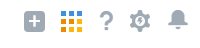
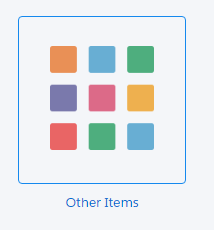
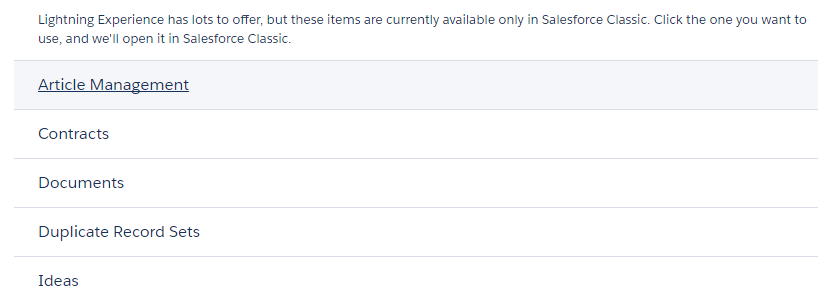
With Winter'17, this is no longer the case. There is no way to navigate to the non-Lightning Enabled Objects from Lightning UI?
With Winter'17, this is no longer the case. There is no way to navigate to the non-Lightning Enabled Objects from Lightning UI?






 Apex Code Development
Apex Code Development
Salesforce has redesigned the App Launcher please refer below release notes page 152.
https://resources.docs.salesforce.com/204/latest/en-us/sfdc/pdf/salesforce_winter17_release_notes.pdf
Hope this helps you!
Please accept my solution as Best Answer if my reply was helpful. It will make it available for other as the proper solution. If you felt I went above and beyond, you can give me kudos.
Thanks and Regards
Sandhya
This does not help. The new App launcher with Winter'17 does not show you the non-lightning tabs.
Check this - IDEAS - this is a non-lightning tab. Today, we cannot reach the ideas tab from Lightning UI.
Thanks
Ram
The visualforce page code would look like this:
<apex:page > <apex:enhancedList customizable="true" type="Activity" height="500"/> </apex:page>
Just replace the text "Activity" with the object name you want to display.