You need to sign in to do that
Don't have an account?
Migrate attachments to Salesforce Files
One of our clients has a requirement to migrate attachments to Salesforce Files. Salesforce Files (ContentDocument) object doesn't support insert().
They have also enabled this option from Winter '16 to allow file uploads to goto salesforce files instead of attachments.
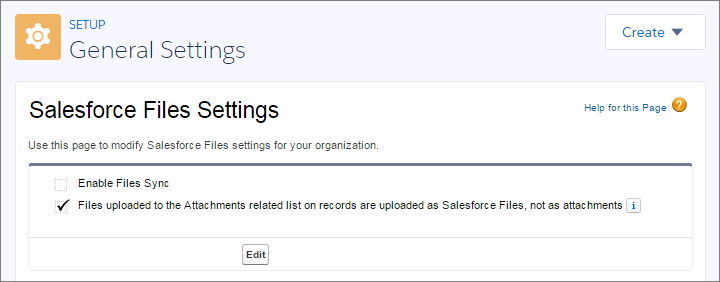
I have confirmed from Salesforce docs and data loader pertaining ContentDocument's supported calls. Now, is there a way I can still pull this task off of migrating attachments to salesforce files?
They have also enabled this option from Winter '16 to allow file uploads to goto salesforce files instead of attachments.
I have confirmed from Salesforce docs and data loader pertaining ContentDocument's supported calls. Now, is there a way I can still pull this task off of migrating attachments to salesforce files?






 Apex Code Development
Apex Code Development
All Answers
You can specifiy the path in the body field while inserting attachment through data loader.
Please advise if there is any way to export ContentDocumentLink from the customer's Group Editions Org.
I used the following code to convert Case Attchment to Case chatter file (Content Version):
This sample code convers an Attachment record to a Chatter File. You can later delete the attachment if you do not need it.