You need to sign in to do that
Don't have an account?
Having trouble following the instructions in Use Formula Fields module
Hi,
Th instructions don't make sense to me in Exercise 3 (Example 3: Finding Distinct Objects Using the Power of One) of the Use Formula Fields module - https://trailhead.salesforce.com/en/trails/force_com_admin_intermediate/modules/point_click_business_logic/units/formula_fields?trailmix_creator_id=00550000006HirqAAC&trailmix_id=admin-exam.
It says to create a formula field on the User object for reporting the distinct number of unique users for opportunities.
It goes on to instruct as folllows...
Create an Opportunities report and drag your Unique Users field onto the report from the left panel. You should see something similar to the following:
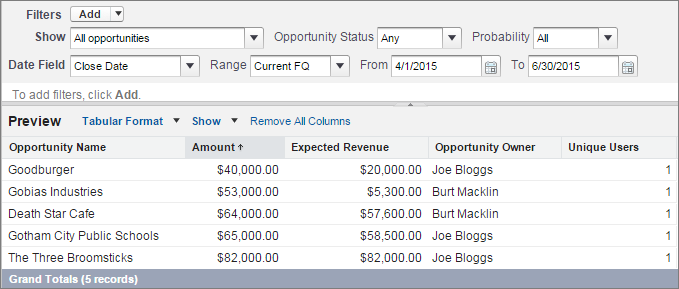
I don't understand how adding the Unique Users field to the user object would allow me to add that column on an opportunity record. It seems like the two objects would need to be joined. What am I missing?
Thanks,
Laura
Th instructions don't make sense to me in Exercise 3 (Example 3: Finding Distinct Objects Using the Power of One) of the Use Formula Fields module - https://trailhead.salesforce.com/en/trails/force_com_admin_intermediate/modules/point_click_business_logic/units/formula_fields?trailmix_creator_id=00550000006HirqAAC&trailmix_id=admin-exam.
It says to create a formula field on the User object for reporting the distinct number of unique users for opportunities.
It goes on to instruct as folllows...
Create an Opportunities report and drag your Unique Users field onto the report from the left panel. You should see something similar to the following:
I don't understand how adding the Unique Users field to the user object would allow me to add that column on an opportunity record. It seems like the two objects would need to be joined. What am I missing?
Thanks,
Laura






 Apex Code Development
Apex Code Development
It is not really a formula but a "constant value" (value: 1) and the exercise is still working (I just made a test).
To write this formula, create a custom formula field on the User object. Name it Unique Users, give it a Number return type, and select 0 from the Decimal Places drop-down list. Click Next to open the formula editor. For this formula, you don’t need to insert any fields, operators, or functions. Instead, enter the number 1.
Search the field: unique
All Answers
It is not really a formula but a "constant value" (value: 1) and the exercise is still working (I just made a test).
To write this formula, create a custom formula field on the User object. Name it Unique Users, give it a Number return type, and select 0 from the Decimal Places drop-down list. Click Next to open the formula editor. For this formula, you don’t need to insert any fields, operators, or functions. Instead, enter the number 1.
Search the field: unique
Regards,
Laura